-
Best Digital Art Drawing Software
Montag, 4. September 2023

Are you passionate about drawing and creating digital art? If so, you know how important it is to have a reliable drawing app for your computer device.
The best drawing software can help any user effect stunning illustrations with a seemingly endless array of digital tools and tricks at your disposal.
The drawing software works seamlessly with pressure sensitive graphics tablets and stylus pens, and on multiple os and range of devices from large desktop to laptops, tablets and phones.
Digital art drawing software transforms your computer monitor or mobile device screen into a blank canvas. These fantastic programs can emulate a variety of mediums, modeling paint effects with great accuracy.
Unlike many general graphic design software, drawing programs tend to provide tools especially for artists and illustrators. Offering a vast array of brushes, tools, and color pallettes, artists will enjoy a realistic creative experience.
Also, the best drawing software for digital art also allows you to break away from traditional methods. Layers, effects, filters, and many other tools allow you to manipulate your art in ways not previously possible.
There are a variety of software available for both pc and mobile that allow you to draw and paint to your heart's content.
But with so many drawing software available, how does one choose the right title for their needs? This is why we've rounded up some of the best drawing software that can turn any digital device into a worthy digital canvas.
Types of Drawing Software: Vector vs Bitmap
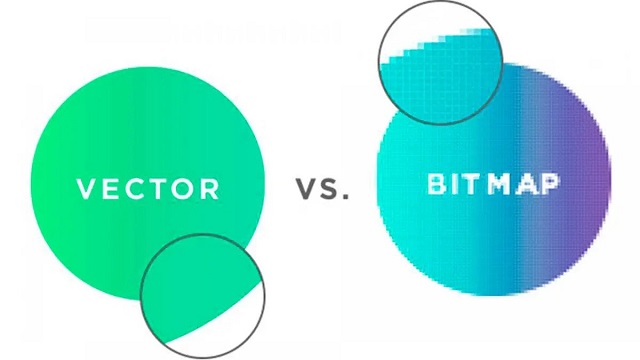
Vector and bitmap (also called raster) program are two different types of digital art programs.
Vector
Deals more with shapes and lines to create smoother curves in images, allowing for resizing without losing resolution.
Vector formats include EPS, PICT, WMF, SVG, AI, PostScript, TrueType.
In general, vector graphics perhaps look less natural (though some are very good) and are often more compact than bitmaps.
Vector programs are best suitable for technical drawings, printing, logos, illustrations, infographics, and creating animations.
Bitmap
Bitmap (also known as raster) is made up of a lot of small squares, each having a color. You can clearly see this if you zoom in on the image, as you start to see that it's made up of blocks.
Bitmap programs are best suitable for photo manipulation, general drawing, creation of a continuous toned image with soft color. However, you cannot resize images without losing image quality.
Graphic formats of Bitmap include: JPEG, GIF, PNG, XBM, TIFF, PCX and bitmap fonts.
Bitmap images are always use for websites featuring products, restaurants, travel, tourism, and e-commerce because the images are more visually appealing.
20 Best drawing software for digital artists
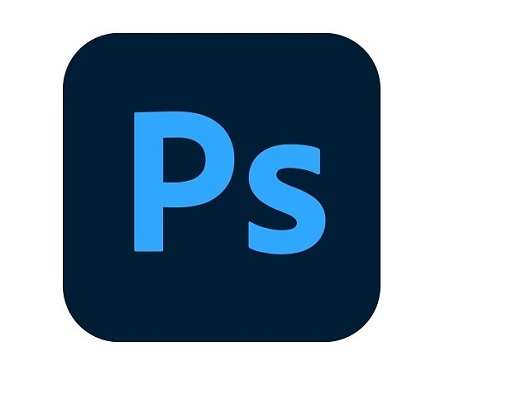
Here's our list of the best drawing apps available in 2023, include both paid and free options, to assist you in deciding which is right for you. Whatever stage of your career, you can't go wrong with any of these stunning art drawing apps.
Free drawing apps have come a long way over the years. Here have are some of the most feature-rich and intuitive drawing apps that are free to use to create stunning art.
Some options can be very pricey but they have the advantage in that you're buying a high quality product right out of the box made by paid professionals. They won't suffer from a lack of updates or bugs like most opens source programs do.
1. Adobe Photoshop CC
2. Adobe illustrator CC
3. Corel Painter
4. CorelDraw
5. Clip Studio Paint
6. Affinity Designer
7. Krita
8. Inkscape
9. Sketchbook Pro
10. Paint Tool SAI
11. Artrage 6
12. Procreate
13. Adobe Fresco
14. ibis Paint X
15. Rebelle 6
16. Medibang Paint Pro
17. Firealpaca
18. Mypaint
19. Artweaver 7
20. Gimp
Conclusion
Choosing the best digital art software, free or otherwise, comes down to a number of factors. Your skill level, style, and intended use are the most important.
Whether you are a professional artist or a casual doodler, you'll find something to suit your needs in our list of the 20 best drawing apps.
With these apps, you can easily turn your mobile or pc device into a powerful drawing tool that lets you create beautiful artwork.
To get the best results with these apps, I recommend using drawing tablet or stylus with your computer` device. These special pens are pressure sensitive and have better accuracy than your finger.
They are designed to create a more realistic drawing experience so you can create artwork that looks like it was made with traditional media like paper and pen.
When you combine these apps with a stylus pen, you can open up a world of creative possibilities with your computer device.
Source: https://pctechtest.com/20-best-digital-art-drawing-software
-
Best Drawing Pads for Chromebook
Dienstag, 29. August 2023
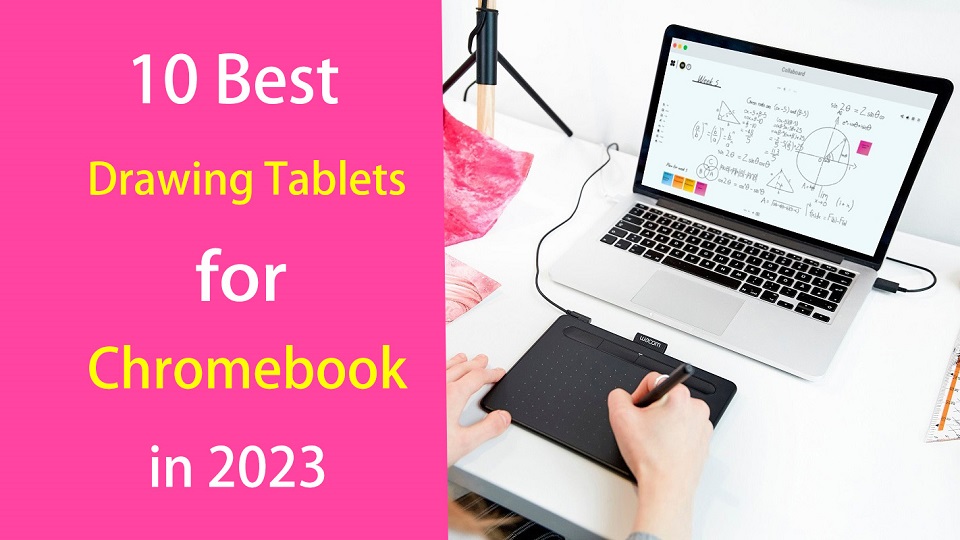
Chromebooks are lightweight laptops with Chrome OS, which are fast, easy-to-use, secure, portable and cheap. They have become valuable tools for consumers and for the classroom.
Chromebooks are widely used by students and teachers, great for note-taking, online learning, essay-writing, and more.
Due to their affordability, design students or artists also consider using the chromebook.
Making art on a Chromebook has usually been difficult or really expensive but that's starting to change. We are starting to see graphics tablets support this OS.
Pair that with the ability to download Android apps to these devices and it's starting to look like a real option for artists and illustrators looking for another drawing option.
In addition, manufacturers increasingly rolling out mid-range and even high-end Chromebooks, with specs comparable to Windows laptops.
If you are a Chromebook user and looking for a usable pen tablet for handwriting, drawing, note taking or photo editing. Here we are giving you the list of 10 best drawing tablets for Chromebooks.
Can you draw on a Chromebook with a stylus?
If ChromeOS is your platform of choice, you have two choices:
You can get a high-end chromebook with native pen support like the Samsung Chromebook Plus or Pro. It's a convertible and comes with a USI stylus.
Another option is simply add a Chromebook-compatible drawing tablet, which is a computer input device that contains a pressure sensitive stylus.
Do Drawing Tablets Work on Chromebooks?
Yes, most new-gen drawing tablets do work on Chromebooks. Although the vast majority of them are still incompatible with Chromebooks.
most drawing tablets are supported with their basic functionalities only on Chrome OS versions 88 and above.
Do you need to install drawing tablet drivers on chromebook?
Chromebooks still lack the fundamental driver support, You just need to plug in your device and it will work.
In most cases, drawing tablets work as intended with proper registering of touch inputs with stroke mapping as intended.
The downside is that users are forced to use their drawing tablets rather restricted. You can't configure the shortcut keys and at times even pressure sensitivity get omitted for Chromebooks.
Types of drawing tablet for Chromebook
There are two types of drawing tablets compatible with Chromebook:
1. graphics tablet without screen
The screenless graphics tablet has a flat plastic pad that receives input from the stylus and displays the lines you draw on the computer's screen. It is also sometimes used as a mouse to navigate, point and click.
Non-screen tablets are much more durable, portable and cheaper than display tablets. Due to the hand-eye coordination, they do have a slight learning curve for beginners.
2. pen display monitor
pen display monitors allow you to draw directly on the screen, These are a much more natural option for digital artists as it's just like drawing on paper.
This is a popular option amongst beginner and intermediate artists who want to avoid the hassle of a screen-less drawing tablet.
They are expensive and still need a HDMI or USB-C cable to connect to your computer to work.
What are the benefits of drawing tablet for Chromebook?
The pen tablet makes going digital easy as it works semlessly with various drawing software, photo editing software, graphic design software, note taking apps, online whiteboards and even office software.
With a drawing tablet and the right creative software, your Chromebook can become a drawing tool that allows you to express your creativity and your unique style.
The ergonomic stylus gives users a natural way to write, sketch, draw, or edit content on the drawing tablet connected to the Chromebook. A traditional mouse is simply not capable of providing the control and intricacy required in this area.
What are good online whiteboards for Chromebooks?
Google Jamboard, Collaboard, Explain Everything, Kami, Limnu, Pear Deck, RealtimeBoard, Coggle and etc.
These are a few powerful virtual whiteboard apps you can use on your Chromebook for a variety of educational purposes (e,g brainstorming, mind mapping, structuring information, storytelling, design thinking…).
They allow you to create illustrative sketches, add text and pictures, include videos and sticky notes, create visual diagrams and many more. They are also ideal for team collaboration and collaborative project management.
What art drawing software will run on Chromebook?
The ability to run Android apps gives you far more choices than you'd have in-browser alone.
Some best options include Infinite Painter, Ibis Paint X, Clip Studio Paint, Sketchbook, Artflow, Krita, Medibang Paint, PaperColor, Dotpict and etc.
And for even more, they can also run Linux programs with some prep work.
What size drawing tablet should I get for chromebook?
The tablet surface is mapped to the whole screen. For pen display tablets, you'll want the tablet size to be close to the size of your chromebook monitor.
Getting a small non-screen graphics tablet is good if you have a monitor size of chromebook between 11-15 inches.
Using large tablets with a small screen, e.g. laptop screens, can feel awkward at times and will take a while to get used to it.
10 Best Drawing Tablets for Chromebook in 2023

Below are 10 of best drawing tablets for Chromebooks in 2023 that We can enthusiastically recommend to artists.
Although there isn't a huge selection, they are all fantastic choices and run from a bit expensive to very affordable.
1. One by Wacom
2. Wacom Intuos
3. XP-Pen Deco Fun
4. Huion Inspiroy H640P
5. XP-Pen Deco Mini7W
6. Ugee S640W
7. Veikk S640
8. XP-Pen Artist 12 (2nd Gen)
9. Wacom One
10. Huion Kamvas Pro 13
Conclusion
Your Chromebook doesn't include a stylus? Are you frustrated by having to move the mouse across the screen?
With a drawing tablet, any artist on any level can use a Chromebook for anything and everything they might need or want to do.
With these 10 affordable tablets that work particularly well in Chromebooks, your efficiency will be greatly boosted when digital drawing and online learning.
If you didn't find what you liked, though, then don't worry. There are also many models that are compatible with chromebook. Just check to see if your specific tablet compatible with Chrome OS before buying.
Enjoy creating and communicating with ease across your pen and Chromebook devices.
Source: https://pctechtest.com/best-drawing-tablets-for-chromebook
-
Best Android Tablets with Stylus for Drawing
Freitag, 25. August 2023
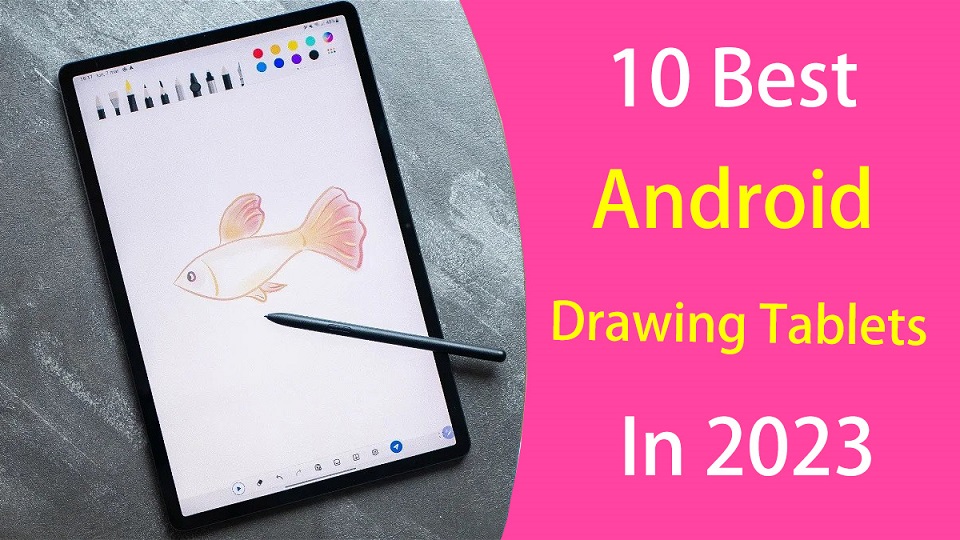
The idea of being able to draw anywhere is not new, artists can draw and create from everywhere with just a stylus and a tablet we can let our ideas flow.
Android tablets are multi-purpose devices so you can watch videos, send emails, read books, play games, and — of course — be more creative.
The pressure sensitive stylus, touch capabilities and the large screens along with the drawing app optimization for Android OS made digital art more accessible than ever.
There was no longer the need of getting a laptop, and a pen display to work in your art, every artist with an Android Tablet and a digital pen is now able to create high-quality art.
Finding the best android tablet for drawing can feel like a daunting task when there are so many models available now.
Most of Android tablets on the market doesn't come with a stylus and even if they do, not all of them can provide a good drawing experience.
In addition, Some traditional drawing pads are compatible with selected Android phones and tablets. This enables you to work on designs on your Android phone or tablet with a connection to your drawing pad.
In this article, we'll explore the best Android drawing tablets in 2023, From the budget option to the high-end productivity tablet, their different types, and what else you need to know before buying.
Types of Android Drawing Tablet
If Android OS is your platform of choice for drawing, you have two choices:
You can get a high-end Android drawing tablet with native pen support like the Samsung Galaxy Tab S8. It's a standalone tablet and comes with a stylus.
These Android tablets feature an inbuilt computer plus screen making them self-sufficient and independent of a computer connection. They are therefore fully portable.
Another option is simply add a traditional drawing tablet compatible with Android OS, which is just an input device, like a mouse or a keyboard.
They comes with or without screen, but both need to be connected to a computer to work, And preference is determined by your specific needs.
They allows you to use the digital pen and tablet with your Android devices to draw, write, edit photos, take notes, and express ideas in a way you can't with a finger.
What drawing tablet is compatible with Android?
Many modern drawing tablet manufacturers (wacom, Huion, XP-Pen, Gaomon, Ugee, Veikk, Parblo and etc) have started to offer Android OS 6.0 or above compatibility, but only certain models allow for this.
In addition, It's important to note that not all Android devices are compatible with drawing tablets, so be sure to check compatibility before making a purchase.
How to connect a drawing tablet to Android phone?
You can connect a drawing tablet to an Android phone via a USB-C to USB-C cable, and then draw on art apps.
If your smartphone doesn't have a USB-C port, then you'll need a micro-USB or USB-C (depending on your phone) OTG adapte to make this drawing tablet work with your phone.
However, You can't connect a drawing tablet like wacom intuos to an Android smartphone via Bluetooth connection.
No drivers needed. It's plug and play. Unfortunately, you don't have access to key functions such as the express keys and pen pressure.
The pen pressure will depends on whether the drawing app supports pen pressure. Therefore, it is advisable to use a drawing app like Ibis paint X that supports pen pressure.
What art app can I use to draw on Android?
Thanks to the Play Store, you can access the best drawing apps Android has to offer that let you draw, sketch, and create digital art on your phone or tablet.
Some of the best android drawing apps include Infinite Painter, Ibis Paint X, Clip Studio Paint, Sketchbook (free), Krita (free), Medibang Paint (free), Artflow, PaperColor, Artrage, Dotpict and etc..
Each app has its unique features, such as brush customization, layer management, and canvas sizing.
10 Best Android Drawing Tablets in 2023

If you're looking for an Android tablet you can draw, take notes or sketch on here is a list of tablets with stylus that are great for digital art.
These tablets may come with a stylus included or need to be purchased separately. Some of the key features to look for in an Android drawing tablet include a high-resolution display, a powerful processor, sufficient RAM and storage, long battery life and a precise pen.
1. Samsung Galaxy Tab S8+
2. Samsung Galaxy Tab S6 Lite
3. Lenovo Tab P11 (2nd Gen)
4. Xiaomi Pad 6
5. Oneplus Pad
6. Wacom Intuos
7. Huion HS64
8. XP-Pen Deco Mini 7
9. Wacom One
10. XP-Pen Artist 12 (2nd Gen)
Conclusion
Android has improved its products over the years to compete with the high-end Apple iPads, especially in the field of digital art.
Having the right tools is very important for every artist, These Android tablets mentioned above will give you the freedom to create wherever you are, and let you creating masterpieces in no time.
Whether you are an illustrator, graphic artist, or beginner drawer, you won't battle to find the perfect Android tablet for your budget, needs and preferences.
Choose from the best graphic tablets and get lost in a seamless drawing experience with Android. You won't be disappointed with any of the above purchases.
-
Best Graphic Pen Tablets for note Taking
Montag, 21. August 2023
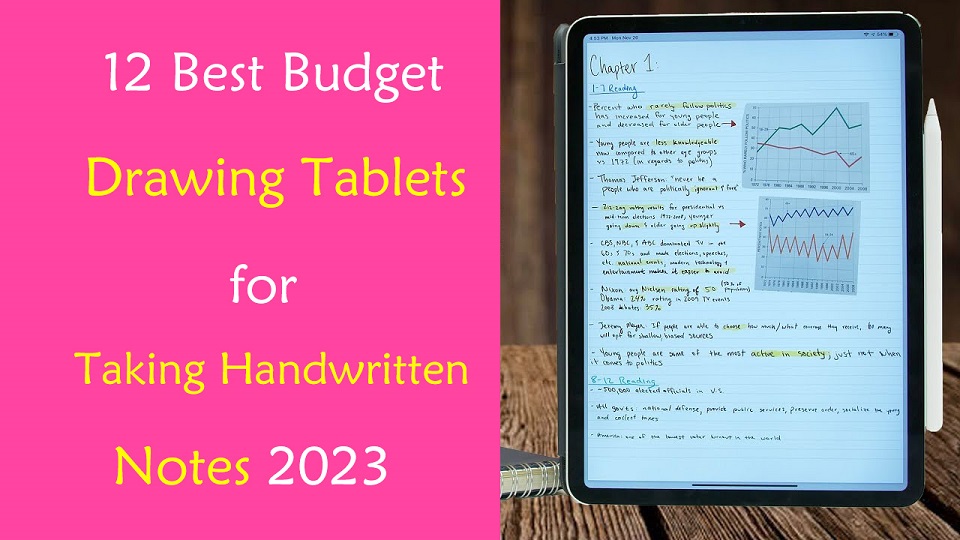
Are you considering a pen tablet for digital note taking? Anyone who has spent any extended time taking notes with a mouse and keyboard will find that often, it's just not the best experience.
A graphics tablet (a.k.a pen tablet or drawing tablet), just like a mouse, is an input device that allows the user to interact with a computer using a stylus.
Basically, they simply behave like the classic “pen on paper” which allows for incredibly natural motions that are much more accurate and comfortable for a user than using a mouse, keyboard or trackpad.
The digital pen is highly pressure-sensitive, putting control right in the user's hands. Anyone using the pen is afforded control and fluidity to work out their thoughts quickly and creatively.
Most pen tablets has programmable shortcut buttons which enable you to speed up your workflow in any software you choose to use with it.
There can also be ergonomic benefits, especially for individuals who already have carpal tunnel syndrome, for example.
That's why so many users switch to a pen tablet for photo editing, drawing, sketching, handwriting, online teaching, playing OSU game, taking notes, annotating pdfs, and Signing Documents.
However, since there are so many different types, models, and brands out there, finding the right drawing tablet for you can be confusing and overwhelming.
No matter what level of experience and features you need, We have listed the best budget drawing tablets for note taking in 2023.
What is the best note taking app using a graphics tablet?
There are several great apps on the market that are ideal for taking notes. Here are some of the best options:
OneNote, Notion, Evernote, Obsidian, Joplin, Google Keep, SimpleNote, Standard Notes, Zoho Notebook, Bear, Notability, GoodNotes, Roam Research, Squid, Logseq, Workflowy, Dynalist, Ulysses, Apple Notes, Dropbox Paper, and etc.
Not all note taking apps support pen input. If you want to take lots of handwritten notes with a stylus, OneNote, Evernote, Google Keep, Notability, Goodnotes, Xournal++, and Squid are best note-taking app for that.
What Types of Pen Tablet are Available for note taking?
1. Regular Drawing Tablet Without Screen
These are the simplest, lacking a screen, they connect with your computer (windows, mac, linux, and chrome OS) over USB or wireless (2.4GHz wifi or bluetooth), cheapest (most below $100), making them quite versatile.
To draw on them, you look at your monitor, then move your pen across the tablet's surface.
At the beginning, you really need to prepare yourself for quite a few hours of "writing practice" before you can jot down readable notes with the precision you are accustomed to from pen and paper.
2. Drawing Tablet with Screen
Some pen tablets integrate a monitor into the tablet, showing you a full view of what you're drawing on.
It's definitely nice to be able to draw directly on the screen, but it requires the USB-C or HDMI cable to connect to your computer, which makes it less portable.
There's a ton of variety, with models available in a range of screen sizes (from 10.1-inch to 32-inch) and price points (from $200 to $4000).
Smaller, budget-focused versions (around 13 inches diagonal) can serve as a great secondary display for note taking.
3. Standalone Drawing Tablet
The final category is a computer+pen tablet hybrid, which have a mobile operating system built-in: Windows, iOS or Android.
The Apple iPad, microsoft surface, and samsung galaxy tab are the most obvious instances. There are also some offerings from pen tablet manufacturers Wacom and Huion.
One advantage of the standalone drawing tablet is portability. By integrating the computer, you can bring these pen tablets along just like any laptop or consumer tablet.
Which pen tablet is best for note taking?
If you're already using a good laptop or desktop, a pen tablet without computer may be the better choice.
If you're not doing anything art-related and just taking notes, you don't need some expensive and professional tablets. Something simple, compact, and affordable options like the "one by wacom" screenless tablet might fit your needs well.
Screen drawing tablets are not a preferred answer, it's a bit cumbersome since you have to have a laptop and the tablet. And then there's also the cabling to think of which doesn't make it a very elegant.
If you have a budget and need the highest level of portability, Get a standalone pen tablet like ipad. more portable, more note taking functionality and more convenient in general than a wacom one would be for a on the go situation.
What size of drawing tablet should I buy for note taking?
Pen tablets can come in a wide range of sizes. Bigger isn't always better, however. A larger tablet, while it offers more precise, can be much less portable.
If you're looking for a screenless pen tablet to works with your laptop for note taking, Small A6 or medium A5 is a good size.
If the tablet is a secondary screen or standalone type, the 10-inch, 12-inch and 13-inch models can be a great choice.
10 Best Pen Tablets for note taking in 2023
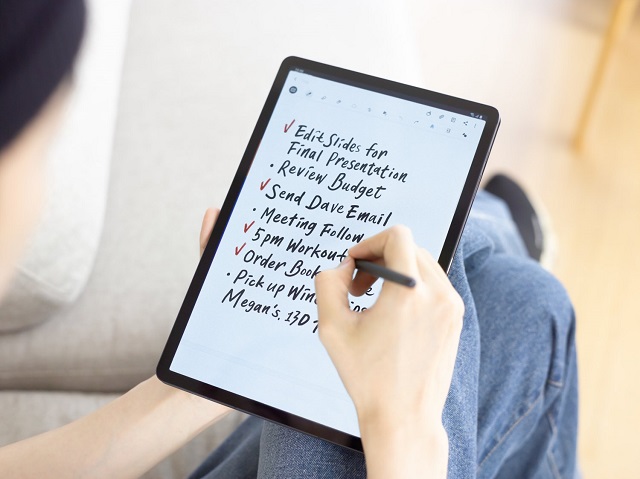
After a deep analysis and research, we've gathered the best tablets for note taking; keep reading to find which is the best for you!
1. iPad (9th gen)
2. Samsung Galaxy Tab S6 Lite
3. Lenovo Tab P11 (2nd Gen)
4. Microsoft Surface Go 3
5. One by Wacom
6. XP-Pen Deco Fun
7. Huion Inspiroy H640P
8. Gaomon S620
9. Ugee S640W Wireless
10. XP-Pen Artist 12 (2nd Gen)
11. Huion Kamvas 13
12. Wacom One
Conclusion
Now that we have reviewed the best digital pen tablets for note taking in 2023, it is easy for you to choose the best one.
As all users are unique, the needs of each person will vary. You should make a list of your needs so you can check that each tablet covers your needs.
A graphics tablet may not be necessary for every note taker, writer, teacher or student, but it does offer many benefits when used correctly.
Whether writing, sharing graphics or working out complex equations, A pen tablet can handle it all.
Take your time to decide and be sure to look at multiple reviews of the products you are considering.
Source: https://pctechtest.com/best-drawing-tablets-for-note-taking
-
Best Drawing Pads for Architects and Designers
Donnerstag, 17. August 2023
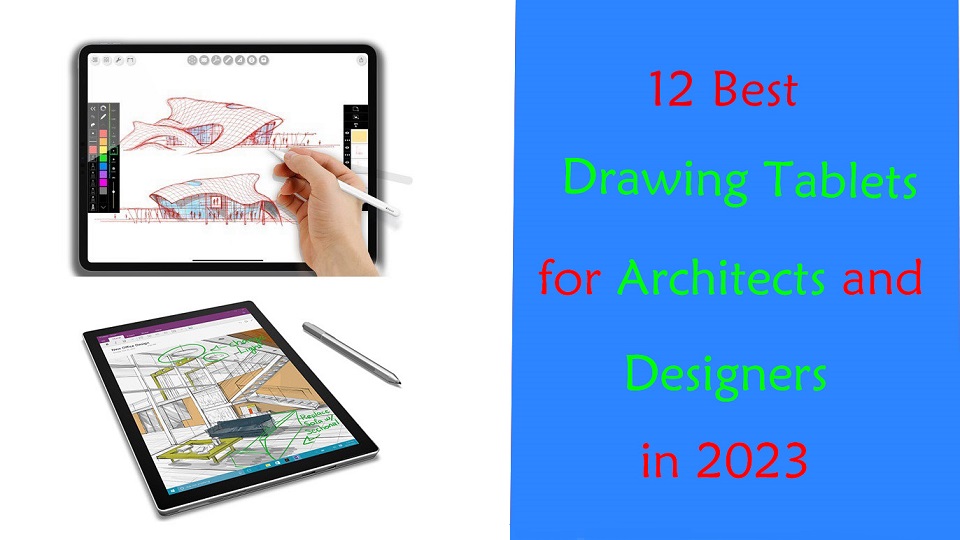
Architecture is one of the most majestic and creative forms of art. It is a process that relies on creativity through a lengthy and demanding procedure.
Drawing Tablets have become an indispensable part of the modern architect's arsenal. They are vital in communicating architectural visions to our clients, professors or a wider audience.
With a drawing tablet, you'll easily be able to make some quick sketches, into writing, editing PDFs, online meeting, taking notes, modeling, rendering and for explaining your idea and design concepts to other people.
With so many different drawing tablet models and types available on the market these days, it can be hard for an architect to know which one is right for their needs.
Fear not! In this article, we'll share the best drawing tablets for architects and designers in 2023, including key tech specs like size, pen pressure levels, battery life, and more.
What works for someone else might not work for you, So we also provided the most important things that you should pay particular attention to when choosing your tablet.
How many types of drawing tablets are there?
The market covers various types of drawing pads, including standalone tablets, display tablets, and screenless tablets.
Either way, a pen tablet is interesting and generates different workflows with which you could get used to!
Standalone tablets are self-contained devices that do not require a separate computer to operate. They are most expensive that comes with buil-in computer, screen and stylus.
The weight and size (10-inch~14-inch) of the standalone tablet make it much easier to carry around and make it completely versatile.
A good example is the iPad Pro with a 11-inch screen, or Android (like Samsung Galaxy Tab) and Windows (like microsoft surface) models of the same size. This is a popular format among our Architects.
Display tablets, on the other hand, have a built-in display that allows the user to draw directly on the screen.
It feels really near to drawing on a paper. The downside is that you are still tethered to a laptop or computer.
The most representative series are wacom cintiq, XP-Pen Artist and huion Kamvas.
non-display tablets are cheaper, sturdier and more durable than display ones.
But the hand eye coordination being a problem: Drawing on a tablet while looking at a screen in a different direction. You need to get used to it.
Honestly you can go with any of the brands. They are all pretty comparable from xp-pen deco, to Huion Inspiroy to Wacom Intuos.
What software do professional architects use?
The best architecture design software solution depends on your unique demands and preferences among the various options now on the market.
Here are some of the most well-liked choices: Revit, Archicad, AutoCAD, Sketchup, Chief Architect, 3DS Max, Rhino, Vectorworks, Civil 3D, CATIA, and Photoshop.
Graphics tablets are used in combination with many different kinds of software, including graphics, animation, and sketching software. As long as it is compatible with the graphics tablet, you can use the two together.
Do architects need a drawing tablet?
Engineers, architects and architecture students can experience a massive improvement in their workflow if they use graphics tablets to make quick sketches.
It bridges the divide between the analog and digital and when it's so seamlessly integrated with an app like Photoshop that you forget you're not using the real thing, that's a remarkable feat.
graphics tablet allows for a much more natural drawing experience than using a mouse, as the stylus pen gives more control and accuracy.
A stylus is a great tool to easily sketch on plans, make annotations on pictures, digitally sign documents, or jot down to-do lists.
The pressure-sensitive stylus allows for more varied and realistic strokes, making it much easier to create more sophisticated artwork.
Additionally, some graphics tablets come with additional features, such as a roller wheel or buttons, that can make it easier to control the architectural design software and tools you use.
Finally, A lot of professional architects have repetitive strain injuries (RSI) which are really painful. The pen tablet is a fine ergonomic mouse alternative to reduce strain from desk work.
What to look out for when getting a standalone drawing tablet?
There are a few things to look out for when getting a standalone drawing tablet:
Your screen size requirement, screen quality (resolution, color accuracy, brightness and refresh rate), pressure levels, battery life, use case, performance (cpu, ram and storage), brand, and what operating system you prefer for use.
12 Best Drawing Tablets For Architects and Designers

Here is the list of the 12 best tablets for architects and designers that should suit your purpose just fine.
1. iPad Pro, 2. Surface Pro 9, 3. Samsung Galaxy Tab S8 Plus, 4. XP-Pen Deco 01 v2, 5. Wacom Intuos Pro, 6. Huion H610 Pro V2, 7. Wacom One, 8. Huion Kamvas 13, 9. XP-Pen Artist 16 (2nd Gen), 10. Wacom Cintiq 16, 11. Huion Kamvas 22 plus, 12. XP-Pen Artist 24 Pro
Conclusion
Digitalization in the construction business keeps evolving. If you like to draw by hand, then a graphics tablet will suit you just fine.
Will you mostly use it for drawing, sketching, or 3D modeling? or do you plan to use it to show designs to your clients? For every need, there are different options.
These 12 picks are powerful, sleek and stylish devices, that are sure to get your creative works done. You just need to choose the best drawing tablet as per your needs and budget.
It doesn't matter if you're a beginner architect or someone who has worked for years in architecture design; a drawing tablet is always worth using.
You'll feel content knowing you bought a device that is pleasant to use, has a long life span, and always results in incredibly detailed work.
Source: https://pctechtest.com/best-drawing-tablets-for-architects-and-designers
-
Best Graphic Tablets for Photo Editing
Dienstag, 8. August 2023
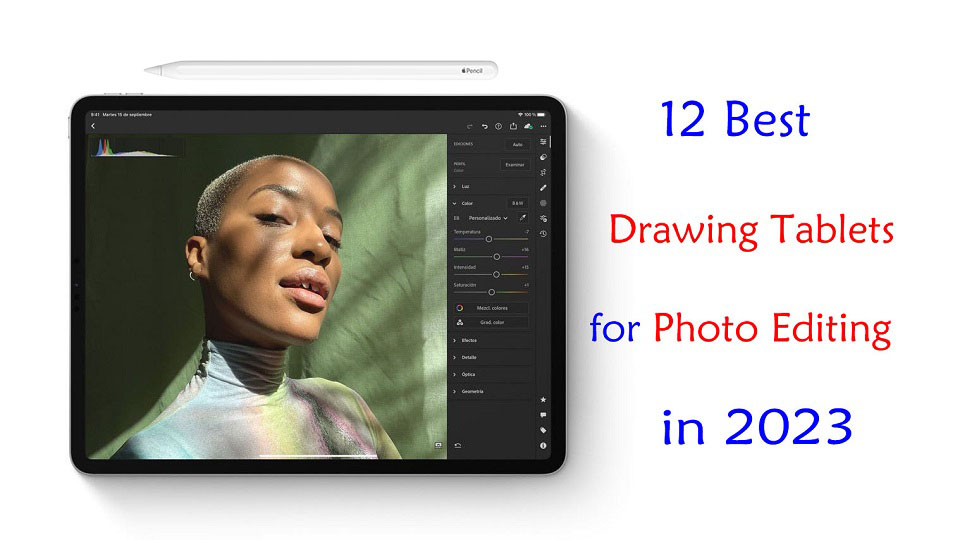
Do you use a graphics tablet for editing photos? Are you considering using one but don't know where to start?
Graphics tablets and stylus pens are not just for artists and illustrators! It is also a great way to edit photos in Photoshop, Gimp, Affinity Photo or whatever photo editing package.
Graphics tablets are an amazing tool for your photo editing, but how much better is a tablet compared to a mouse? Here you'll learn the advantages of working with an editing tablet and which situations they're most useful in.
Furthermore, With so many different types, models, and brands out there, finding the right drawing tablet for you can be confusing and overwhelming.
If you want to know about the best drawing pen tablet for photo editing in 2023, this guide has got you covered.
Whether you're an amateur looking for a basic graphic tablet for photo editing, or a pro needing a more powerful standalone drawing tablet, you'll discover all the best tablets right here.
What's a drawing tablet and what types are there?
A graphic tablet, also known as a drawing tablet or pen tablet, is an input device for computers that allows users to draw, sketch, or write on a flat surface using a stylus. The stylus or pen sends the digital signal to the computer.
Graphic tablets come in a variety of sizes and styles, and can be used for a wide range of applications, including digital art, graphic design, animation, online teaching, and photo editing.
There's three types of drawing tables:
Drawing Tablet without Screen
This is the most basic graphics tablet type that comes with a flat, plastic surface and without display. Once you connect it with your compatible device via cable or wireless, the work you do on the drawing pad gets reflected on the device screen.
They do take getting used to, because you need to get used to looking at your computer monitor and not where you're drawing. But once you get over that hurdle there'll be little to no difference in the quality of your work.
Pen tablets are cheaper and perfect for beginners but even professionals can use them.
Drawing Tablet with Screen
The screen tablets typically connect to your computer via USB and HDMI cable, they work as a second monitor.
Users can directly write and paint on the display with the attached pressure sensitive pen. It feels really near to drawing on a paper.
Pen Displays are a bit expensive than non-screen tablets, it's not recommended for the beginners. They come in size ranging from 10-inch to 32-inch.
Standalone Drawing Tablet
Standalone drawing tablet, also called as Pen Computer are the graphics tablets that come with a display, stylus and computer hardware too.
They don't need to be connected with the external device to get started. the benefit is they're portable, easy to carry out, and you can use them for other things.
Standalone drawing tablets are expensive and are recommended for professionals and the ones with higher budget.
What are the Benefits of having a drawing tablet for photo editing?
Using a stylus is much more natural than using a mouse or a touchpad. Even if you're a beginner photo editor, using a pen tablet can prove to be very useful over working with a standard computer mouse.
Physically, the drawing tablet and pens are incredibly comfortable to use; you can work away for hours without discomfort.
It's a level of accuracy way above what a mouse can do. For fine detail work, drawing and retouching (dodge and burning) they're far better than if you're doing things that require less accuracy.
The most significant is pressure sensitivity, with which you will notice the benefits in making selection masks and in the use of pen pressure to paint and blend finely controlled adjustments to light and color.
Adjusting the amount of pressure you apply to the pen tip, you can apply more or less of an “effect” or blend layers to provide a natural look.
Certain tablets also include programmable buttons set up as shortcuts for menu items that will speed up your workflow, making it easy to change brush sizes, switch tools or dial back opacity a breeze.
Once you get used to using all the shortcuts and customize the tablet to your preferences, you can considerably speed up the entire editing process.
What software do photographers use to edit photos?
Using photo editing software, you can improve the visual appeal and clarity of your photographs.
There are so many photo editing apps like Adobe Photoshop CC, Affinity Photo, Gimp, Luminar NEO, Photoscape X, Snapseed, Pixlr, Photopea, PhotoDirector, PaintShop Pro, Paint.Net, PhotoFiltre, and more.
There are also a number of raw editors available: Adobe Lightroom CC, DxO PhotoLab, Capture One Pro, On1 Photo Raw, RawTherapee, Darktable and etc.
Some are free and some are paid. It's totally up to you. Free does have some limitations As you start to discover your own editing style, you can start looking for more specialized apps that compliment that style.
What size of graphic tablet for photo editing?
Non-screen Pen tablets can come in a wide range of sizes. Bigger isn't always better, however.
Tablets use absolute position. If you want to edit the upper left corner of your pic, you lower the stylus to the upper left corner of the tablet live area and the cursor jumps from wherever it is to the top left corner of the screen.
Large tablets are more useful for artists who are making large movements from the elbow or shoulder. Photo editing is by small pencil-like movements, and a smaller tablet is more practical. You can also just zoom into the area being retouched.
Another factor to consider is the size of the primary screen you're using. a larger desktop monitor pairs better with a larger pen tablet, whereas a smaller laptop monitor is best with a smaller pen tablet.
As for portability, the small (A6) and medium (A5) size is perfect that you can travel with it in a laptop bag.
You should also carefully measure the space available on your desk before buying a medium or large (A4, A3) tablet because they can take up more area than you have room for.
This changes a bit for screen-based models, however. a larger size is essential and better, especially for fine control on the value bar sliding (e.g. contrast, exposure, and so on).
The reason is that the larger drawing space gives you higher precision to work on those teeny tiny control, and also sometimes it's easier to select certain tools with direct looking at the Screen, than by moving on screenless tablet and guess how much pen tip move to reach that tool.
12 Best Drawing Tablets for Photo Editing in 2023

Tablet Brands like Apple, Samsung, Microsoft, Wacom, Huion and XP-Pen has a wide product offering targeting different individuals with different needs and interests.
Before you go ahead with buying one, you should read our top 10 drawing tablets for photo editing below to determine which one will be right for you.
1. Gaomon S620, 2. XP-Pen Deco Mini7w, 3. One by Wacom, 4. Huion Inspiroy Dial 2, 5. Wacom Intuos Pro, 6. Huion Kamvas 13, 7. Wacom One, 8. Wacom Cintiq 16, 9. XP-Pen Artist Pro 16, 10. Apple iPad Pro, 11. Samsung Galaxy Tab S8 Ultra, 12. Surface Pro 9
Conclusion
Photo editors require graphics tablets to have a more productive workflow and enhance their photo editing experience.
In this post, we discussed 12 of the best pen tablets for various levels and budgets to help you improve your photo editing experience and progress in your career.
Right now, Wacom is the industry favourite, but rivals like XP-Pen, Gaomon and Huion are also worth considering.
Additionally, Some amateur photographers will swear by the versatility and portability of a standalone tablet like an iPad, samsung galaxy tab or microsoft Surface.
Technology never sleeps, moving forward we will continue to see tablet improvements and feature additions that will undoubtedly make the creative individual squeal with delight.
So what's the best drawing tablet for photo editing today? Of course this is depends on what you're looking for, and what your budget is.
Source: https://pctechtest.com/best-drawing-tablets-for-photo-editing
-
Best digital writing pads for online teaching
Mittwoch, 2. August 2023
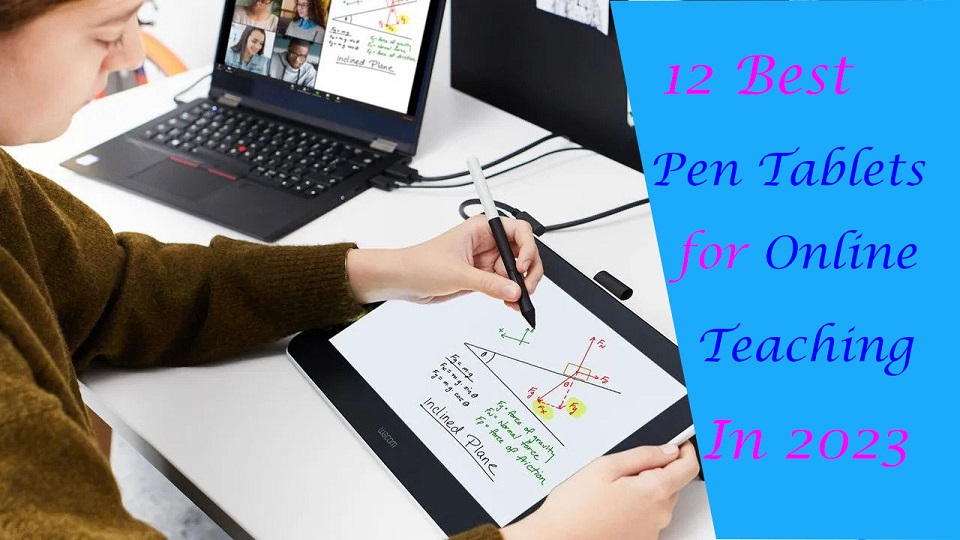
If you are teaching classes online or providing tutoring, you need to convey complex concepts, equations and diagrams to students quickly and often on the fly.
But only audio and visual contact is not enough here. It becomes really hard for students to actually get what the teacher is trying to say.
In this case, pen tablets and virtual whiteboards are a great help. pen tablet allows you to write on your computer screen as though you were writing with your hand.
The realistic digital pen recreates the classroom experience at home, helping teachers and students to digitally collaborate.
It gives teachers and students the freedom to write, annotate, create, collaborate, take notes, draw, study or teach in ways like never before.
Today, there are Plenty of pen tablets available on the market. However, not all of them offer the same quality in terms of writing experience.
Furthermore, As all teachers are unique, the needs of each teacher will vary.
In this article, 12 of the best digital writing pen tablets for online teaching in 2023 are introduced.
We cover various sizes and types, from small, portable tablets that can be used on the go to larger, more feature-rich display tablets that are better suited for use in an office or home setting.
They will definitely help you excel in teaching online, video conferencing, and creating tutorials.
What's a drawing tablet and what types are there?
Graphic tablet is basically a computer input device, allowing the user to draw, write and scribble freehand just like doing on paper. It is also called pen tablet, drawing tablet, or digital art board.
It is an extremely popular device for digital artists, graphic designers, teachers, students, painters, draftsmen and photographers. Wacom, XP-Pen, and Huion are some popular brands in the production of a pen tablet.
There are three main types of graphic tablets with different structures and functions.
The first type of graphic tablet does not have its own screen. It has a sheet of paper type work surface and a stylus. They can be wired or wirelessly connected to the computer.
These are the cheapest, but these require great hand eye coordination. You look at your computer screen while drawing on the pen tablet. The most popular options are Wacom Intuos, Huion inspiroy, and XP-Pen Deco.
The second type of graphic tablet is a device with its own display. You can draw directly on it. But they still need to be connected to a computer, for power and to use programs.
This type of graphic tablet is generally much more expensive than standard tablets but offers natural working conditions. The most popular options are Wacom Cintiq, Huion Kamvas, and XP-Pen Artist.
We only recommend them to people who have money to blow or are serious about drawing or teaching digitally.
The third type of graphic tablet is a device with its own display, computer and stylus. These are amongst the more expensive option, but are incredibly portable, since they don't require a computer to run.
Apple iPad (iOS), Samsung Galaxy Tab (Android) and Microsoft Surface (Windows) are a super great choice these days as they offer a lot of power in a compact portable form.
What hardware do teachers need to start teaching online?
The most basic equipment for online teaching is a laptop (Windows, Mac or Chromebook) with a camera, microphone, and internet connection. Beyond that, you'll need a fast internet and adequate lighting.
However, for interactive online classes, or subjects that rely heavily on graphs, formulas and visualisation, such as Mathematics and Science, a pen tablet can be an extremely useful addition to the setup.
Which video conference platforms can be used for online classes?
Microsoft Teams, Google Meet and Zoom are some of the more common video conferencing software and a great way for teachers to connect to students.
They offer group chats, screen sharing and video conferencing capabilities, thereby creating a more collaborative classroom environment.
All three software are free of charge for private users and run on most operating systems and web browsers.
Educators can conduct lessons through desktop sharing by presenting the prepare materials (e.g. Powerpoint slides).
What software are available for teachers?
The most popular software include the Microsoft Office (Word, Powepoint, Excel, OneNote.) suite of products as well as Adobe Acrobat or any other program for annotating PDF files. These software can be used to prepare lessons and create online teaching materials for the virtual classroom.
Online whiteboards allow teachers and students to replicate the experience of a physical whiteboard online, with an infinite canvas. some of the most popular options include Microsoft Whiteboard, Google Jamboard, Openboard, BitPaper, Whiteboard.fi, Explain Everything, Miro, Ziteboard, Limnu and more.
Bring your class to life by using annotation or the live drawing functionality of these software.
Why get a drawing tablet for online teaching?
Have you ever used a digital whiteboard tool like Openboard and been forced to use your mouse to create barely legible text?
It is impossible to achieve the same level of fluidity that you get with a marker pen and whiteboard using a mouse.
With pen tablets, you can write with ease – from digital handwriting to sketching to mind mapping to annotating and grading.
If you are a math and science teacher, you will love using Wacom's products to handwrite equations and create diagrams.
12 Best Drawing Tablets for Online Teaching

You don't have to have a full-fledged pen tablet to be able to draw, doodle, hand-write and operate on a whiteboard or other app in general more conveniently.
An affordable drawing tablet that connects to any Windows, Mac or a Chrome OS computer will do the job!
Let's now go through our picks for the 12 best digital pen tablets for online teaching in 2023.
1. One by Wacom, 2. XP-Pen Deco Fun, 3. Huion H420, 4. Gaomon S620, 5. Veikk S640, 6. Ugee S640, 7. Wacom One Display, 8. XP-Pen Artist 10 (2nd Gen), 9. Huion Kamvas 12, 10. Apple iPad (9th gen), 11. Samsung Galaxy Tab S6 Lite, 12. Microsoft surface Go 3.
Conclusion
Pen tablets are invaluable tools for online teaching. They greatly facilitate your writing quality and help you connect better with your students.
All of these pen tablets are great at their own place. So whether you're looking for the basics or a premium option, we have you covered in this list.
The selection will rely on a number of factors, including your budget, the frequency of use, and any specialized features you may require or want.
You should make a list of your needs so you can check that each tablet covers your needs.
Source: https://pctechtest.com/best-digital-writing-pads-for-online-teaching
-
Best Drawing Tablets for 3D Modeling and Sculpting
Sonntag, 30. Juli 2023

3D digital art is a huge industry. Animation movies from Disney and Pixar, 3D games, modern architecture and planning, fashion designers, and many more rely heavily on the use of 3D art.
The 3d model is the virtual object that you have created by specialized software like 3ds Max, Zbrush and Blender. 3D models can be used in realistic photos or movies, they can be animated, and they can be 3d printed.
Creating beautiful 3D models requires some specialized tools. Apart from a 3d modeling software, the drawing tablet is another important tool that you must have while 3d modeling, sculpting and texture painting.
With a graphics tablet, even a cheap 30 USD one, you get pressure sensitivity and a more natural way of moving your hand around. There's also more freedom in the movements that you can make.
The best drawing tablets for 3d modeling, sculpting and texture painting can open up a whole new world of creative possibilities.
However, since there are so many different models, prices, and brands out there, finding the right drawing tablet for you can be confusing and overwhelming.
Thankfully, we're here to help! In this article, we will discuss whether a drawing tablet is ideal for 3d art, whether you personally will benefit from one.
Finally, No matter what level of experience and features you need, we've put together a list of some of the best pen display monitors and graphic tablets for 3D artists in 2023.
Which program is best for 3D Modeling, Sculpting and Texture Painting?
The best 3D modelling software will allow you to create amazing 3D art and Unleash your creativity. Some of the most popular options include 3Ds Max, Maya, Blender, Cinema 4D, Rhino 3D, Sketchup, Houdini, Modo,and etc.
There are a few different options available when it comes to 3D sculpting software. Some of the most popular options include Zbrush, Sculptris, Mudbox, Blender, Modo and etc.
3D Texture Painting software allows users to texture and add materials directly to 3D meshes in real-time. Some of the most popular options include Substance Painter, Photoshop, 3DCoat, Quixel Mixer, Armor Paint, Zbrush, Blender and etc.
What's a drawing tablet and what types are there?
A graphic tablet, also known as a drawing tablet or digitizing tablet, is an input device for computers that allows users to draw, sketch, or paint on a flat surface using a stylus or pen-like device.
The stylus or pen sends the digital signal to the computer, allowing the user to create digital art, graphics, and designs.
Graphic tablets come in a variety of sizes and styles, and can be used for a wide range of applications, including digital art, graphic design, animation, and video editing.
There are three different types of graphic tablets, including:
Traditional Pen tablets: These tablets come with a stylus and a flat, active surface for drawing. You connect these to a computer through a USB cable or wireless.
Since they do not have an integrated screen, so you will have to look at the monitor but not your hand. This requires well-developed hand-eye coordination and need some time to adapt yourself to it.
However, they tend to be cheaper than their built-in display counterparts. These tablets also tend to be more durable and may last you many years.
Since non-screen graphics tablets are usually much more affordable, we definitely recommend beginners to buy them like the Wacom Intuos, Huion inspiroy or XP-Pen Deco.
Pen display monitors: These tablets include a built-in screen, allowing the user to see the digital art, graphics, or designs as they are created. drawing on its surface feels almost identical to drawing on paper.
Even though they have their own screen surface that you can draw on, you still need a computer in order to use them.
Another disadvantage of pen displays is that they are more expensive than screenless graphics tablets.
Wacom Cintiq, Huion Kamvas and XP-Pen Artist are the top 3 most popular series of drawing tablet monitors. You can choose from a wide range of sizes from 10 inches to 32 inches.
Standalone Drawing tablets: 3D artists who are constantly on the move, opt to go for the Standalone drawing tablet with a built-in computer, stylus and screen. These tablets eliminates the need of a second device and will give you more portability.
These types of devices are some of the most expensive drawing tablets out there. But they are also multipurpose tablet that doubles up as multimedia devices.
Some popular examples of standalone drawing tablets include the Wacom Mobilestudio Pro, Microsoft Surface Pro, Samsung Galaxy Tab, and the Apple iPad Pro.
It's important to note that the choice of graphic tablet will depend on the individual's needs, budget, and preferences, as well as the type of work you will be doing.
What are the benefits of 3D modeling, sculpting and texture painting using a drawing tablet?
Modeling: Although it is not absolutely necessary to have a drawing tablet to do 3D modelling, having one can make the process easier and more efficient.
A drawing tablet gives you more precise control over the 3D model, allowing you to adjust the shape and size of elements more accurately.
Additionally, if you are using software with a more intuitive user interface, such as ZBrush or Maya, a drawing tablet can make the process of creating 3D models easier and faster.
Sculpting: It's not impossible to use mouse for 3d sculpting in Zbrush or other app. But the mouse lacks presure sensitivity and you will just waste time sculpting with a mouse.
Using pen tablet for sculpting is much more efficient. Sculpting with tablet gives you more control and the whole process just seems more natural.
Tilt and pressure sensitivity are very important to get details. Pressure sensitivity compensates for the differences in brush strength, whereas precision allows for each stroke to appear exactly how it was intended.
Texture painting: Drawing tablet is ideal for painting textures in any application that supports texture painting in app, or a dedicated texture app like Substance Painter.
It feels natural to use the stylus, as you hold it just as you would a pen or brush. This also has great ergonomic benefits, which is something that a mouse can't do.
Some 3D artists have repetitive stress injuries that make using a mouse uncomfortable, and favor a tablet for that reason.
How to choose a Graphics Tablet for 3D Modeling, Sculpting and Texture Painting?
There are a lot of factors to consider when looking into a pen or display tablet for 3D Modeling, Sculpting and Texture Painting.
Size of active area
The overall size of both the tablet and the working space is another important consideration. You want to make sure that the drawing space is large enough to be worked with comfortably.
Get at least an a5 or a4 size for non-screen tablet. A bigger active area will enable you to work on larger drawings more easily without the need for zooming and panning.
With a small A6 or even A7 drawing tablet it can get a little difficult navigating as it requires a more exact movement.
Screen
Pen displays can range from 10-inches all the way up to 32-inches. The larger the pen display, the more expensive it is. Our general recommendation is to get something that's at least 13-inches or larger.
Most pen displays run 1920 x 1080 resolution, aka 1080P Full HD. There are pen displays with higher resolution, such as 2K 1440P QHD and 4K 2160P UHD.
The higher the resolution, the higher the price. More resolution also provides sharper visuals, depending on your screen size.
Try to get a pen display that supports or exceeds the 100% sRGB color gamut. The colours will look more vibrant and more accurate. Good displays are those that use IPS LCD panels, and those have good viewing angles too.
Programable Buttons
Having programmable function buttons are by far not essential but are great to have. They allow you to map keyboard shortcuts to them to avoid having to use a keyboard for some actions.
Pressure Sensitivity
Pressure sensitivity means how responsive the tablet will be to the amount of pressure you apply to it with your stylus. Tablets with high-pressure sensitivity provide thicker and darker lines when you apply more pressure, and thin and less opaque lines when you apply light pressure.
When purchasing a drawing tablet it is pretty standard to have 8192 levels of pressure sensitivity this is basically a measure of how responsive a brush is to pressure. Some cheaper ones with will have half of that with 4096 levels. 8192 levels is preferred, however 4096 is adequate.
Tilt Recognition
When making 3D models, You will want tilt Recognition support so that you can get the right angles to mimic natural brush strokes.
Compatibility
Compatibility is one of the first things you need to check because if the tablet you purchase cannot work with your laptop, PC or any other device, it will be useless.
This is because most drawing tablets are not stand-alone devices and you need to connect them to another device like a laptop to use them.
Always check the operating systems that are compatible with the tablet. Luckily, Most brands provide compatibility with Windows and Mac operating systems.
Additionally, While the iPad Pro (iOS) and samsung galaxy tab (Android) has hardware that is up to the task of 3d modeling, there is a lack of software. None of the major 3d packages are available.
Brands
Wacom tablets have always been considered the industry standard for digital artists and designers. They are known for their high-quality pressure sensitivity and natural feel.
However, Wacom tablets comes with a hefty price tag which is not ideal if you are just starting out. But it may be a good investment someday.
If you're an artist on a budget or simply prefer a different brand, there are plenty of Wacom alternatives out there: Huion, XP-Pen, Gaomon, Veikk, Ugee, Parblo, Xencelabs and etc.
10 Best Drawing Tablets for 3D Modeling, Sculpting and Texture Painting in 2023
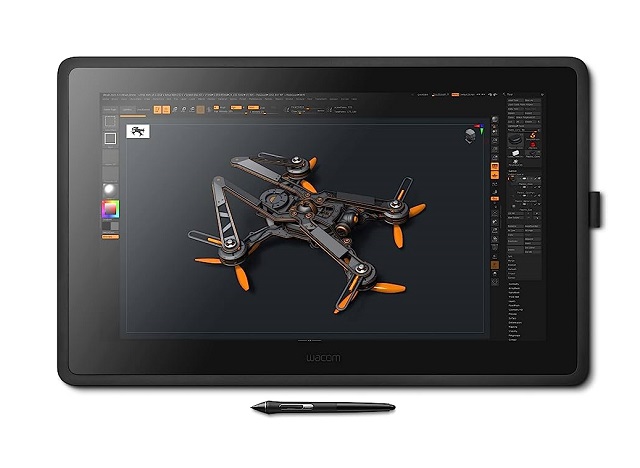
Below, we'll take a look at some of the best drawing tablets for 3D Modeling, Sculpting and Texture Painting in 2023. We'll cover their features and give you our top picks for the ultimate drawing experience. So, let's get started!
1. XP-Pen Deco Pro, 2. Wacom intuos Pro, 3. Huion Inspiroy Dial 2, 4. Wacom One, 6. XP-Pen Artist 16 (2nd Gen), 7. Wacom Cintiq 22, 8. Huion Kamvas 22 Plus, 9. XP-Pen Artist 24 Pro, 10. Microsoft Surface Pro 9
Conclusion
All of the drawing tablets mentioned above are perfect for use with 3D Art Programs and can help you create amazing pieces of art.
Each tablet has its features, so it is important to consider your specific needs when choosing one.
There is no one right option for everyone. The right drawing tablet depends on your priorities, budget, and experience level.
Whichever tablet you choose, you're sure to have a great experience creating art with 3D modeling, sculpting, and Texture Painting software!
If you're still not sure which one is the best for you then start by exploring the brands listed above and check out some reviews online.
Think about how you plan to use your drawing tablet and make sure that the model you choose will be able to keep up.
See More Details: https://pctechtest.com/best-drawing-tablets-for-3d-modeling-sculpting
-
Best Drawing Tablets for Animation in 2023
Donnerstag, 27. Juli 2023

Are you looking to get into digital animation? Digital animation is a popular type of digital art that uses computer-generated images to create animations.
For an artist, the right tools can make all the difference. When creating animations, no piece of equipment is more important than the drawing tablet.
Both 2D and 3D animators need a great tablet for drawing storyboards, sketching characters, creating backgrounds, and animating frames right on the screen.
Whether you are a beginner or a professional, a drawing tablet is an important addition to your workflow and will highly improve your speed and output quality.
Today there is such a huge selection of tablets that its difficult to choose one for your specific needs. Plus, not all tablets are created equal and some work better for animation than others.
To help you out, we've broken down what you should be looking for in your first animation drawing tablet.
Furthermore, We are going to cover every type of drawing tablet, so you can decide which one you like the most.
What's a drawing tablet and what types are there?
Drawing Tablets are input devices that connect to your computer and allow you to work with a stylus in a way that is much more natural than using a mouse.
They comes with a drawing area that is sensitive to the pressure applied by the stylus, for doing the drawing in digital art software.
Basically there are three sorts of tablets:
Screenless ones, like the Wacom Intuos. They work by plugging the tablet into the computer, require a bit of getting used to because you have to draw looking at the screen and not the tablet, but they are cheaper than other two types.
Tablets with a screen, like the Wacom Cintiq, Huion Kamvas, or the xp-pen artist series. These are basically monitors with a sensitive screen. They are more expensive than screenless tablets.
Because they're so big, no built-in computer and require so much power, they're not portable. They have to be plugged into the computer and an outlet.
The third category is the mobile touchscreen tablets like the iPad, samsung galaxy tab and surface pro. they're portable, has built-in computer and supports stylus input, so you can draw on the go. Those are the most expensive.
They can be very powerful but they'll never be as powerful as a desktop, they have limited battery life, and they're not as sensitive as an actual graphic tablet.
Why is it better to animate with a tablet?
Drawing tablets are extremely diverse and valuable tools, common among many professional animators. Whether you work in a 2D or 3D environment, you can experiment with a variety of drawing styles, and generate fantastic results.
One of the most important aspects of drawing tablet is the ability to use a stylus pen. A stylus pen allows you to draw directly onto the 2D animation software such as Toon Boom Harmony.
This is a huge benefit for artists who want to be able to create their art without having to use a mouse. Using a stylus pen also allows you to have more control over your line work and the overall look of your art.
If you've ever worked with a 3D software like Maya, 3ds Max, Zbrush, Blender, or SketchUP you know that you spend a lot of your time looking at the character model and moving its body parts around.
Doing that with a pen feels so much more natural than a mouse, it's like touching the model with you hands. You get more precise with your tweaking and you move around incredibly faster.
How to Choose the Best Drawing Tablet for Animation?
Like any other electronics purchase, buying a drawing tablet can involve quite a financial investment, so it's important to understand exactly what you're looking at so that you can be sure to make the best possible choice for your needs.
Display Vs Non-display
Drawing tablets that have a screen are definitely the way to go if you work with animation. This is particularly true if your goal is to work on frame-by-frame animations that require the artist to draw over multiple layers with different degrees of opacity.
Non-display tablets are very durable and affordable. They don't break that easily. This is perfect for beginners who doesn't have so much budget.
Active Area of non-screen tablet
The size of your screenless drawing tablet refers to the active area where you can draw with your pen, not the overall dimensions of the device.
The size affects how much you can zoom in and out, how much detail you can add, and how comfortable you are with the hand movements.
Generally, larger tablets (10 x 6 inches or more) are more suitable for high-resolution and complex illustrations, while smaller tablets are more portable and affordable.
However, you should also consider your desk space, your monitor size, and your personal preference.
A good rule of thumb is to choose a tablet size that matches your screen ratio and allows you to draw without straining your arm or wrist.
Screen Size and Resolution
The benefit of using a large screen size and high resolution is that you can find tiny errors and amend them easily.
If the tablet is small, you will have to keep on zooming in and out of your drawing, which is quite time-consuming.
If you want a drawing tablet for animation, get at the very least a medium sized one -15.6″. The larger the tablet the better.
Pressure Sensitivity
The pressure sensitivity of your drawing tablet refers to how well it can sense the different levels of pressure you apply with your pen.
The higher the pressure sensitivity, the more control and variation you have over your line width, opacity, and color.
Most drawing tablets have a pressure sensitivity of at least 2,048 levels, which is adequate for most users.
However, if you want to achieve more realistic and expressive effects, you may want to look for a higher pressure sensitivity, such as 4,096 levels or more.
Tilt Recognition
The tilt recognition of your drawing tablet refers to how well it can sense the angle and direction of your pen. This feature allows you to create more natural and dynamic strokes, such as shading, hatching, and calligraphy.
Not all drawing tablets have tilt recognition, If you want to use this feature, you should check the specifications of your tablet before buying.
Shortcut Buttons
The shortcut keys are typically built into the actual tablet physically, not something you push on the screen.
Animation can take long enough, so save time with these great ExpressKey shortcut suggestions.
Compatibility
Whether you want to use your tablet with a computer, laptop or smart phone, you need to be sure that the tablet you buy is compatible with your system.
These days,most of the major graphics tablets are compatible with Mac, Windows, Linux, Chrome and Android systems, but it's always best to double-check the product specifications and see if a particular model is compatible with your OS.
You'll also want to make sure that it's compatible with your drawing or animation software. Again, most tablets are designed to work with major names like Harmony, Animate CC, Synfig Studio, Moho Pro, Blender, Zbrush and others, but it's always a good idea to check.
Which software is best for 2D and 3D animation?
Users of the best animation softwares can create animated graphics from still images. Users can animate different types of 2D, 3D, hand-drawn, or computer-generated graphics depending on the program they are using. They can also include music or other effects.
If you're keen to get into 2D animation, the best 2D animation programs in the market are Toon Boom Harmony, Adobe Animate, Moho Pro, Synfig Studio, Opentoonz, Pencil2D, Cartoon Animator, TVPaint, DigiCel Flipbook, Krita, and etc.
3D animation stands for three-dimensional animation, the best 3D animation programs in the market are Autodesk Maya, 3DS Max, Cinema 4D, Houdini, Modo, Blender, Daz Studio, iClone, Clara.io, Cascadeur and etc.
10 Best Drawing Tablets for Animation
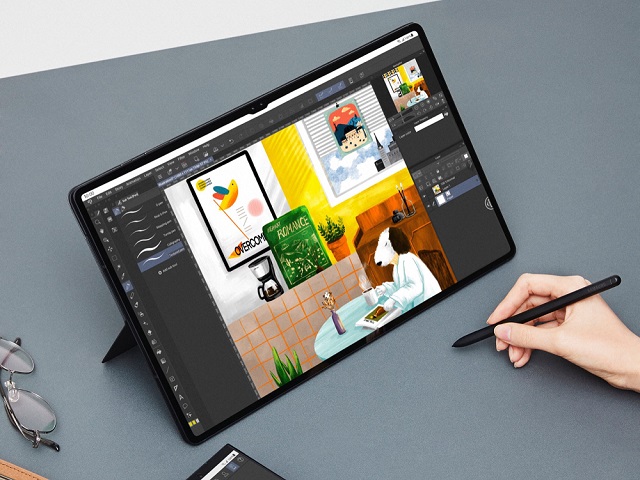
Due to the increase of brands and manufacturers in the tablet niche, the price of good animation tablets has greatly reduced. Even on a budget, you can get a perfect one that suits your needs.
Check out our pick of the best drawing tablets for animation for all kinds of artists, from newbies to pros.
1. XP-Pen Deco 01 v2 , 2. Huion H610 V2, 3. Wacom intuos pro, 4. Huion Kamvas 13, 5. Wacom One, 6. XP-Pen Artist 16 (2nd gen), 7. Wacom Cintiq 16, 8. Huion Kamvas 22 Plus, 9. XP-Pen Artist 24 pro, 10. Samsung Galaxy Tab S8 Ultra, 11. iPad Pro, 12. Surface Pro 9.
Conclusion
A good tablet can make your work in animation software much easier and more effective. Drawing and coloring are the best examples.
Each animator carries unique preferences and requirements – be it a portable device for on-the-go creativity, a stable workstation for home-based comfort, or other situations.
That's all for our list of 10 of the best animation tablets currently on the market, the choice will depends on your budget, preference, and skill level.
Once you have your ideal tablet, creating some top-notch animations will be a breeze!
Hope this guide has simplified your journey into the world of animation. Happy animating!
Seemore Details: https://pctechtest.com/best-animation-tablets
-
Best portable standalone drawing tablets without computer 2023
Donnerstag, 22. Juni 2023

Do you need the best standalone drawing tablet for artists? In that case, you are in the right place.
Standalone drawing tablets are a combination of a drawing tablet and a computer.
These drawing tablets have a built-in computer inside, that allows them to work independently without needing to be connected to an external computer like the traditional drawing tablets.
Great for Both Pros and beginners, These options will help you make Great art and amazing digital drawings.
There are a lot of digital art tablets out there, but so many of them need to be connected to a computer or laptop.
And frankly that is quite annoying, because it is very likely that the moment you want to be sketching and drawing, is exactly when you don't want to be around your computer.
This is especially the cast if you are interested in sketching and drawing when you are on the go, travelling, or just want to have a nice view while doing your stuff.
That's why I have found the 12 Best Standalone drawing tablets available.
Including Apple Ipad Pro , iPad Air 5th Gen, Samsung Galaxy Tab S8 Ultra, Microsoft Surface Pro 9, Wacom MobileStudio Pro 13, Lenovo Tab P12 Pro, Xiaomi Mi Pad 5, Huawei Matepad 11, ipad (10th gen), Microsoft Surface Go 3, Chuwi UBook X.
They come in different shapes, operating systems, and levels. They go all the way from absolute novice beginner tablets, to professional veteran artists who are more interested in layers and different complementary software.
Naturally you will still be able to do many other stuff apart from art on these tablets, whether it is playing games, watching movies, or just streaming youtube while relaxing in bed or sofa.
Check More: https://pctechtest.com/12-best-portable-standalone-drawing-tablets
-
The Best Free and Paid Photo Editing Software
Freitag, 2. Juni 2023
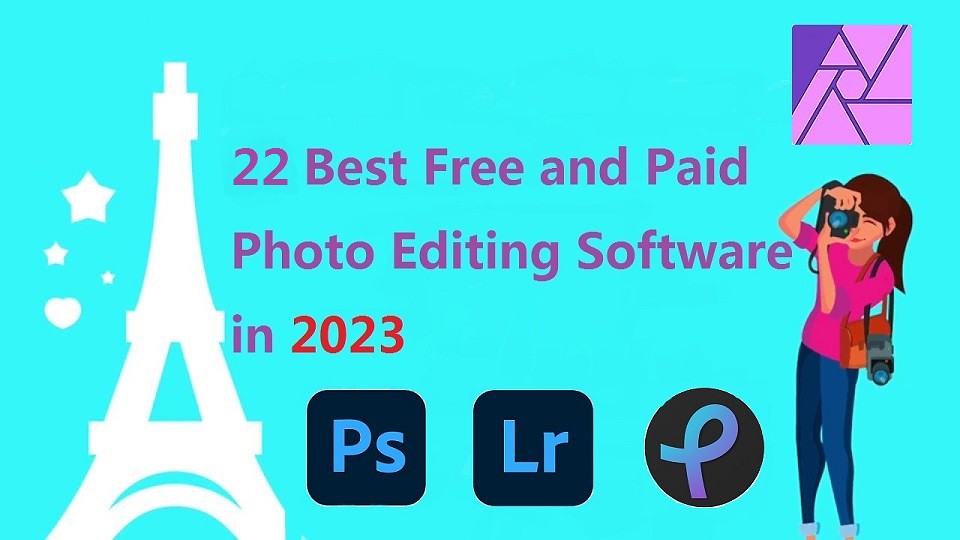
Do you want professional photo editing software so that you can perfect your photos? Whether you're a beginner or a pro, editing your photos before uploading them to your photography website is essential.
The best photo editing software can help to bring focus to an image, highlight your key subjects and transform an average picture into something truly incredible.
There are countless different photo editing software options, from better-known systems like Adobe's Photoshop and Lightroom to simple but effective choices like XnViewMP. There's even some great free options, too.
Whether you need something simple for basic edits or you're someone that requires advanced features to edit your images like a pro, there's a photo editor for you.
1. Adobe Photoshop CC, 2. Adobe Lightroom CC, 3. Luminar NEO, 4. Snapseed, 5. Pixlr, 6. DxO PhotoLab, 7. Capture One Pro, 8. ACDSee, 9. Affinity Photo, 10. GIMP, 11. On1 Photo Raw, 12. Photoscape X, 13. RawTherapee, 14. Darktable, 15. Photopea, 16. PicMonkey, 17. PhotoDirector, 18. XnViewMP, 19. PaintShop Pro, 20. Paint.Net , 21. PhotoFiltre, 22. PortraitPro .
Master the art of photo editing with these 22 powerful photo editors in no time!
From beginners to advanced, these apps have something for everyone. Learn about their main features, pros and cons to get started.
Why you need image editing tools?
They help you easily design appealing images;
Images enhance your blog posts quality;
Images help you skim through your posts quickly;
Graphic editing tools help you create beautiful images without quickly, easily and mostly for at free of cost.
Features to look for in an image editing tool
Everyone's needs are different. So, it's important to consider what features are most important for the photo editing work you'll be doing.
Here are a number of popular features worth looking out for:
Streamlined user interface – Image editing has to be simple and easy, good enough for a novice.
Stock photos and other graphics – Having a library of stock images such as photos and icons means you won't have to pay for an external stock library.
Text editing features – Font styles, text animation, text effects are all essential for creating images.
Image templates – Whether you're designing content for social media, or creating an infographic for a blog post, a library of templates can help you create great images fast.
Team collaboration – If you've got a team you need to have the ability to add team accounts or share links to your designs.
Online based tool – While desktop-based software allows you to create more complex designs and typically offers more features, online based tools are a lot easier to use. Particularly across multiple devices. After all, there's no software to install.
GIFs / motion design – All image editing tools deal with static images, but it's worth considering whether you'll need a design tool that supports motion graphics such as GIFs.
A wide range of file formats – You may need the option to export more than PNG and JPG file types. So, consider additional file formats such as PDF, SVG, GIF, and MP4.
More Details:https://pctechtest.com/22-best-photo-editing-software
